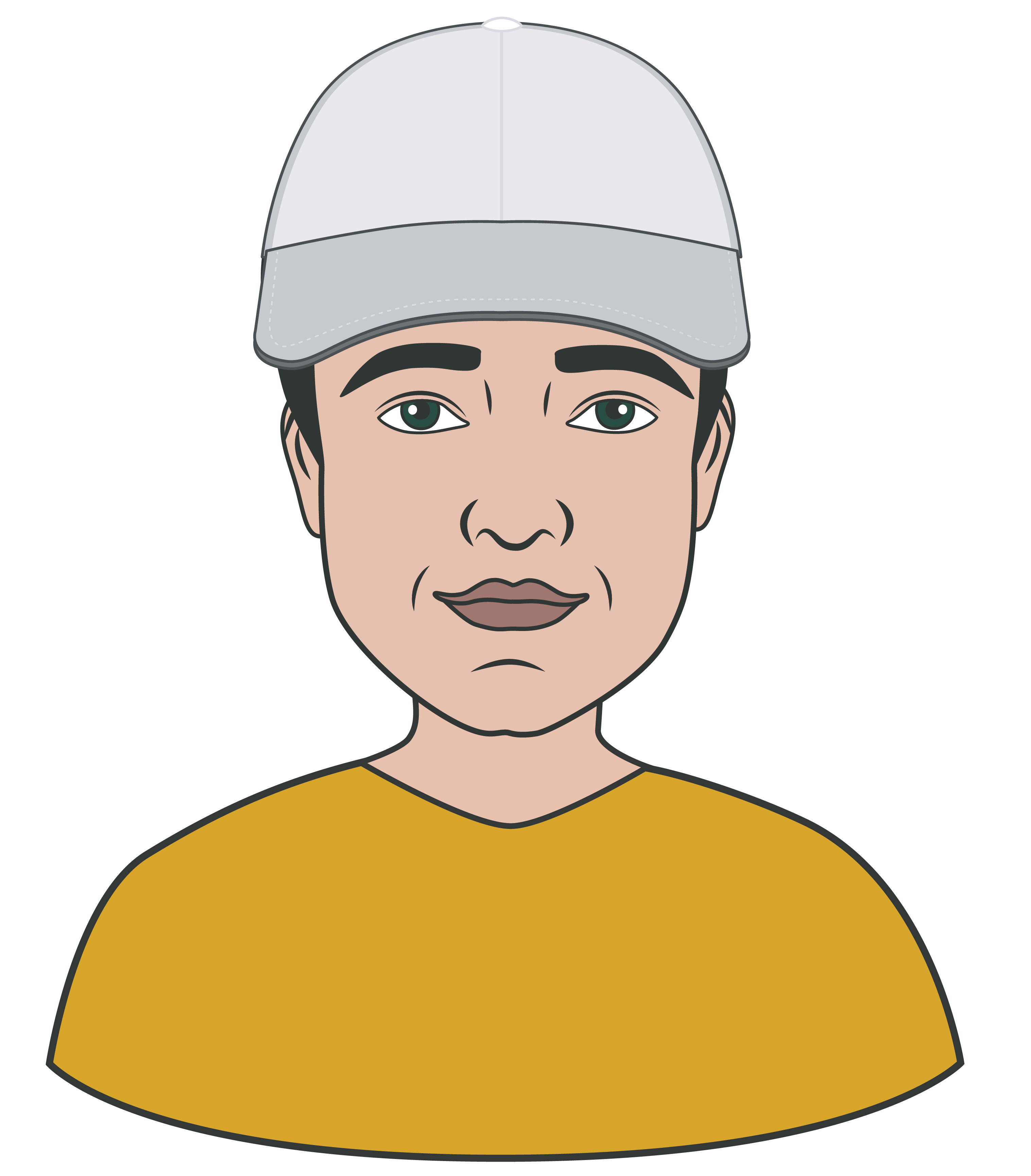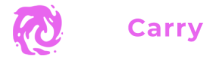CS2 Crosshair Codes: Best Settings & Pro Crosshairs 2025

Best CS2 Crosshair Codes
Every player has their opinion on the best CS2 crosshair, but the truth is that the “best” is personal. Still, there are a few popular crosshairs that consistently earn praise for their clarity and performance. We’ve compiled some of the most effective and good CS2 crosshairs used by the community. Each comes with a ready-to-import code so you can try them instantly.
| Crosshair Type/Name | Code (Copy into CS2) |
|---|---|
| Default CS2 (Dynamic) – The standard moving crosshair that expands when you run or shoot (great for feedback on accuracy). | CSGO-FQRXO-5EKG8-DIA7Y-IFTWJ-0H4HQ |
| Classic Static – A no-frills static crosshair (doesn’t expand) reminiscent of older CS games; small, with no movement. | CSGO-EF0T0-QFYMZ-NTTGK-IPHFG-K0SP1 |
| Small Green Static – A popular pro-style crosshair: bright green, static, thin lines, minimal gap for precise headshots. | CSGO-AKE6S-PRTQU-ORPGP-LDUQA-Z4JTZ |
| Tiny Dot – Just a single dot at the center. Ideal for sharpshooters with pinpoint aim (but easy to lose track of in hectic fights). | CSGO-WSJ1S-BVN8U-VX3KX-OUXSN-HC5ZK |
| Large & Outlined – A larger crosshair with a black outline for high visibility. Helpful if you struggle to see the crosshair on all surfaces. | CSGO-YR5BV-ZB1ZC-UTLI0-3CAHP-0118V |
Each of these crosshairs offers a different feel. For example, the default dynamic crosshair gives visual feedback on your accuracy by widening with recoil, whereas the classic static crosshair stays fixed so your aim point never moves. The small green crosshair is favored for its visibility on most backgrounds and lack of clutter. The tiny dot is an extreme choice that some experts love for its precision, though it demands very steady aim. On the other end, the large outlined crosshair sacrifices some precision for maximum visibility – useful if you have trouble tracking your aim in chaotic moments.
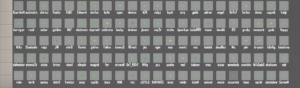
How to Change Your Crosshair in CS2
- In-Game Settings Menu: The easiest method is through the CS2 settings interface. Open the settings menu and navigate to the Crosshair or Game category where crosshair options are located. You’ll find sliders and toggles for things like color, size, thickness, gap, outline, and more. As you adjust these, the preview in the menu shows your new crosshair in real time. This method is user-friendly and visual – perfect for beginners. Simply move the sliders (for example, increase the size or change the color) until the crosshair looks right to you, then close the menu to use it in-game.
- Importing a Crosshair Code: CS2 introduced shareable crosshair codes that let you copy someone else’s crosshair settings exactly. If you see a code like CSGO-XXXX… (often shared by friends or in guides like this one), you can import it. In the Crosshair settings menu there’s an “Import Code” field – paste the code there and apply it to instantly change your crosshair to that design. This is a quick way to try out someone else’s proven setup without manually adjusting dozens of sliders.
- Using Console Commands: For more advanced control, you can use the developer console to change crosshair parameters. Enable the console in settings, then press ~ to open it. CS2 uses many of the same commands as CS:GO for crosshairs. For example, typing cl_crosshairsize 3; cl_crosshairgap -1; cl_crosshaircolor 5 will set a specific size, gap, and color. If you know the exact values you want, this method is very precise. You can also execute a config file with your crosshair commands or bind keys to toggle certain crosshair features. Using CS2 crosshair commands in the console is a favorite of experienced players who like to fine-tune every aspect or switch crosshairs on the fly (for instance, some might toggle to a larger crosshair for spraying and back to a small dot for tapping heads).
Feel free to use whichever method you’re most comfortable with – or even combine them (for example, import a code then tweak it in the menu). The key is that in CS2 you have the freedom to change your crosshair quickly, even mid-match, until you settle on one you love.
CS2 Pro Player Crosshairs
Ever wonder what crosshair your favorite pro is using? Many professional CS2 players stick with simple, effective reticles honed over years of play. We’ve gathered a few CS2 pro crosshairs from top players in the scene. You can copy their exact setups using the codes below.
| Pro Player (Team) | Crosshair Code |
|---|---|
| s1mple (NAVI) – small cyan static crosshair, very clear for precision. | CSGO-WP48H-888BX-B9OWZ-304ZF-4R3W1 |
| NiKo (G2) – tiny green crosshair for pixel-perfect headshots. | CSGO-J25Q6-23N5N-F2CHL-LJPDR-EI0GQ |
| ZywOo (Vitality) – classic style crosshair, medium size, no frills. | CSGO-GU028-90DP2-D1AR2-JKLPS-K3IWN |
| ropz (FaZe) – minimalist dot crosshair, great for tapping accuracy. | CSGO-TA7LS-GVSLB-ZTXQW-IJNGY-NDSBQ |
| device (Astralis) – default-like crosshair with slight tweaks for balance. | CSGO-XBG5T-ZWS5H-TCMRJ-WRXYY-55FCG |
Feel free to practice with these pro crosshairs – you might find that one of them elevates your own game, or you can mix elements you like (for example, NiKo’s color with ZywOo’s size) to create your own ideal crosshair.

Understanding CS2 Crosshair Styles and Types
CS2 offers several preset crosshair types (or styles) and countless custom variations. It’s important to understand the major categories of crosshair design so you can choose what fits your gameplay. Broadly, crosshairs in CS2 fall into two main styles: dynamic or static, with some hybrids in between.
Dynamic Crosshairs
These are crosshairs that expand or change when you shoot or move. The default CS2 crosshair is dynamic – the gap between the lines grows wider when you spray bullets or run, then contracts when you stop moving or firing. The idea is to give you feedback on your accuracy; when the crosshair is large, your shots are less likely to hit the exact center. Dynamic crosshairs (also known as Style 0/1 in settings) are useful for new players learning about recoil and movement inaccuracy. They act as a visual guide: if you see your crosshair blooming, you know to pause or tap rather than spray wildly. The downside is that the moving reticle can be distracting once you understand recoil patterns.
Static Crosshairs
A static crosshair remains the same at all times – it doesn’t budge an inch when you fire or strafe. Most competitive players prefer static crosshairs because it provides a consistent reference point. Your aim stays centered and you learn recoil control without a moving indicator. Static crosshairs come in various shapes: some are the classic cross with a small gap, others are just a single dot, and some remove the top or side lines to form a ‘T’ shape. Since static crosshairs rely on your own discipline (you won’t have an expanding indicator to tell you when you’re inaccurate), they are often chosen by skilled players who already know when to shoot and when to reset their aim. In CS2, you can achieve a static style by choosing the appropriate CS2 crosshair styles setting or by manually setting the dynamic features off (e.g., setting movement error and firing error sliders to 0 in the settings, or using console commands to the same effect).
There are also hybrid approaches that mix elements. For example, you might use a static crosshair but enable a subtle movement error indicator, or keep a tiny dot in the center of a larger crosshair. Some players remove the top crosshair line to keep their view clear above the crosshair (commonly called a “T crosshair”). Others prefer very thick crosshair lines or big gaps for a clearer reference while spraying. These variations all fall under the broader types of fully dynamic or fully static, but demonstrate that there’s a continuum.
Mastering CS2 Crosshair Commands
For those who love to fine-tune settings to the nth degree, the developer console in CS2 is your playground. Valve has kept most of the classic crosshair console commands intact in Counter-Strike 2, which means you can manually adjust every aspect of your reticle via textual commands. Mastering these CS2 crosshair commands lets you create very precise configurations and even bind different crosshairs to hotkeys if you desire.
| Console Command | Effect (What It Controls) |
|---|---|
| cl_crosshairstyle <0-5> | Sets the crosshair style. 0/1 = dynamic (default styles), 2/3 = classic dynamic, 4 = classic static. For a non-moving crosshair, use 4. |
| cl_crosshairsize <value> | Length of crosshair lines in CS units. Higher values = longer lines. (e.g., 2.5 is a small crosshair, 5 is large.) |
| cl_crosshairgap <value> | Gap between the lines’ inner ends. Negative values make lines overlap (or create a dot), positive values separate them. (e.g., -2 for a tight crosshair, 3 for a wide one.) |
| cl_crosshairthickness <value> | Thickness of the crosshair lines. Default ~0.5 or 1; increasing this makes lines chunkier and more visible. |
| cl_crosshaircolor <0-5> | Sets crosshair color by preset (0=red, 1=green, 2=yellow, 3=blue, 4=cyan, 5=custom). Use custom RGB below if you choose 5. |
| cl_crosshaircolor_r <0-255> cl_crosshaircolor_g <0-255> cl_crosshaircolor_b <0-255> |
Custom RGB values for crosshair color when cl_crosshaircolor 5 is set. For example, 0 255 0 would be pure green. |
| cl_crosshairalpha <0-255> | Transparency of the crosshair. 255 is fully opaque, lower values make it semi-transparent. (Requires cl_crosshairusealpha 1 in older games; in CS2 the slider toggles this.) |
| cl_crosshair_drawoutline <0/1> cl_crosshair_outlinethickness <value> |
Toggles a black outline around your crosshair lines to improve visibility, and sets the outline thickness in pixels. An outline of “1” is a thin border that can help the crosshair stand out on bright surfaces. |
| cl_crosshairdot <0/1> | If set to 1, draws a center dot in addition to the crosshair lines. Essentially, this creates a hybrid crosshair with a dot plus whatever lines you have. |
| cl_crosshairsniperwidth <value> | Adjusts the width of the crosshair when using a sniper scope. (This is for the faint crosshair shown when scoping with weapons like the AWP.) |
Best Beginner Crosshairs in CS2
As a new player, you want a crosshair that helps you master recoil control and keep track of your aim without being distracting. Here we recommend a few crosshair codes ideal for mastering the basics. These options emphasize visibility and feedback, giving you a good starting point before you experiment with more specialized reticles.
- Default Dynamic Crosshair (with minor tweaks): The default CS2 crosshair is actually a solid choice for beginners because it shows you when your shots are inaccurate. We suggest using a slightly tweaked version of the default – for example, adding a small outline for visibility and maybe changing the color to something bright like cyan or green. This way, you get the benefits of dynamic feedback and a crosshair you can see clearly on any map.
Code: CSGO-FQRXO-5EKG8-DIA7Y-IFTWJ-0H4HQ
- Static Crosshair with Center Dot: Once you’re comfortable with the basics, a great training crosshair is a small static crosshair that also has a center dot. This type gives you the best of both worlds: the static lines encourage you to learn recoil patterns (since the crosshair itself won’t bloom, you won’t rely on it to know when to reset), and the tiny center dot helps you with precision aiming. It effectively puts a mini dot crosshair inside a normal crosshair. For a beginner, this can improve focus on headshots while still offering the framing of crosshair lines for tracking targets.
Code: CSGO-K7UAO-F2F3Y-E83GT-JLRTT-SKDMU
- Large + Outline (High Visibility): Some new players struggle to see the crosshair amidst all the action. If that’s you, don’t be afraid to start big and obvious. A slightly larger crosshair with a black outline can build confidence as you get used to aiming in CS2’s environments. It might not be “fashionable” among pros, but it can help you keep your bearings. This style is usually static so it’s easier to follow, and the outline ensures it never blends into the background.
Code: CSGO-YR5BV-ZB1ZC-UTLI0-3CAHP-0118V
Importing and Exporting Crosshairs in CS2
If you’ve spent time perfecting your reticle or downloaded the perfect code from a friend, you’ll want to know how to back it up and use it whenever you play. Thankfully, CS2 makes importing and exporting crosshairs a straightforward process.
Exporting (Copying) Your Crosshair
To share your crosshair or save it for later, you can generate a shareable code for your current settings. Go into the Crosshair section of the settings menu. Look for a button that says “Copy Crosshair Code” (in some versions, it might be an icon that looks like two overlapping squares). Clicking this will instantly copy a text code (starting with “CSGO-”) to your clipboard. That code represents all your crosshair settings. You can paste it anywhere – into a text file as a backup, in a Discord chat to show your friends, or on a forum.
Importing (Using) a New Crosshair Code
Importing is just as easy. In the same settings menu area, there’s an “Import Crosshair Code” box. To use it, simply paste a valid code and press the import or apply button next to it. Instantly, your crosshair will change to whatever that code dictates. This is how you can grab the crosshairs we listed earlier in this article: copy one of those codes, paste it into the import box, and hit apply – your crosshair will transform to the new style. Keep in mind that when you import a code, it overrides your current crosshair settings. If you might want to revert, be sure to have your old crosshair code saved or memorize the settings to set them back.
Sharing with Others
If you’re playing with friends and one of them has a great crosshair, ask them for their code. Conversely, you can send your code to them if they admire yours. This exchange can usually be done in seconds via the game chat (though the game might break the code into parts if you paste the whole thing – it’s often better to send it over voice or an external chat to avoid confusion). Some players even include their crosshair code in their Steam profile bio for easy access to anyone who wants it.