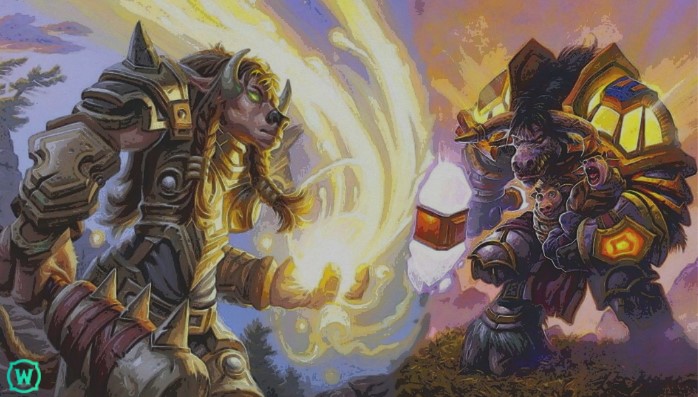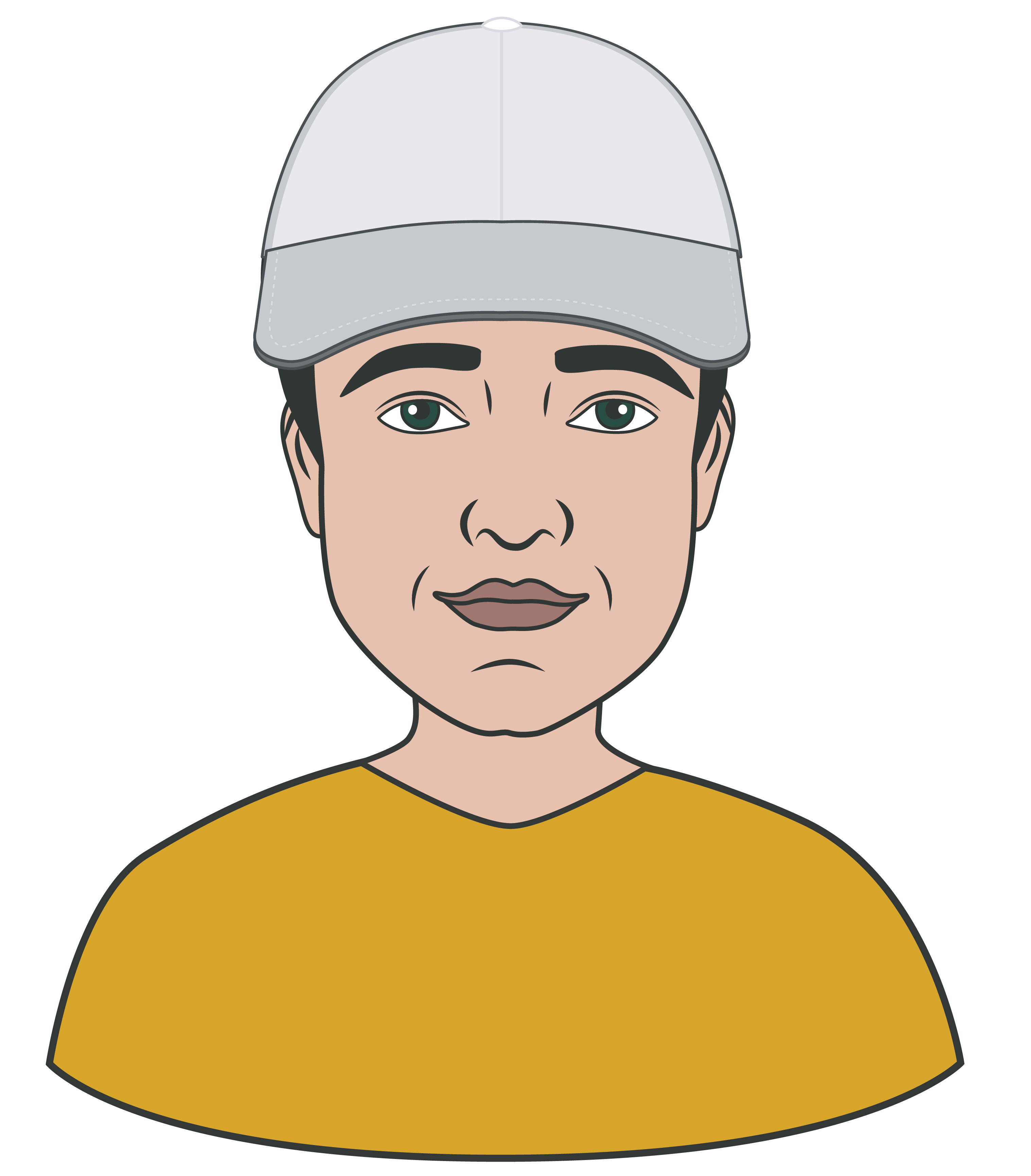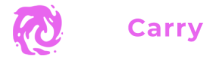How to Play WoW on Steam Deck

Can You Play WoW on Steam Deck
Sure, you can. Steam Deck is a full-fledged mini-PC that runs on Steam OS3 (modified Linux) and has solid hardware. A console features a Zen 2c/8t (2,4–3,5 Hz) processor, RDNA 2 1,6 Hz graphic processor with 8 processing blocks, 16 GB of RAM, and starting from 256 GB storage space.
This is more than enough to play WoW Classic or WotLK. However, if you plan to play WoW Dragonflight, you might want to toggle specific settings for the best performance. We’ll explain it soon. Also, we’ll touch on the addons that optimize the game and let you play WoW on Steam Deck more comfortably.

How to Install WoW on Steam Deck
WoW installation is quite a struggle. If you’re not following a guide, you’ll probably fail to get the game. So, ensure you have enough storage space for the game version you want, and follow along:
- Access https://eu.shop.battle.net/en-us and click “Download Battle.net;”
- Open Steam through a desktop app, click “ADD A GAME” and “Add a Non-Steam Game;”
- Click “Browse,” choose a “/home/deck” folder in a “Look in” setting, and proceed to “Downloads;”
- Choose a “File Type,” “All Files,” and add a “Battle.net-Setup.exe;”
- Go to your library, find “Battle.net-Setup.exe,” open its settings, and choose a Proton in the “Compatibility” section;
- Launch an app, adjust it, and install it in a suggested folder;
Now, the login window will pop up. Ignore and close it! Open your Dolphin and allow it to show hidden files through the button in the upper right. Now, let’s add a Battle.net app to our Steam:
- Click “ADD A GAME” and proceed to “Browse;”
- Press “/home/deck” in a “Look in” setting and follow this file route: .local – share – Steam – steamapps – compatdata;
- Find a folder that corresponds to your Battle.net installation time (that’s where your app is);
- Follow this file route: pfx – drive c – Program Files (x86) – Battle.net – Battle.net.exe, and open it;
- Find Battle.net.exe in your library and run it with a Proton computability (like you did with the installer);
- Launch Battle.net.exe.
Be patient now. As Battle.net isn’t 100% compatible with Steam, it will lag when you enter your login details. Get over it. Just ensure you enter your email first, press the “Keep me logged in” checkmark, and click “Enter.”
When you’re in, open settings and command an app to remember login emails & phone numbers. Next, install a desired WoW version. And voila, after this 10-minute struggle, you’re ready to run your “Battle.net.exe (rename it if you want)” in a Game Mode to play WoW on Steam Deck.
WoW Addons on Steam Deck
Can you play WoW on Steam Deck at the moment? Yes. Is it convenient? No. So, it’s imperative to shape the game to fit console controls.
We need a ConsolePort addon. It activates XYBA and other Steam Deck-specific buttons to use your abilities and interact with the world. If you don’t have a ConsolePort, you must drag your mouse around the screen to use skills, open inventory, social club, etc.
Here’s how to install the addon:
- Open https://www.curseforge.com/wow/addons/console-port, select your WoW version to the left and install an addon for it;
- Open Dolphin and follow this file route: .local – share – Steam – steamapps – compatdata;
- Now, you’ll face numbered folders. As you don’t know which of them has a WoW folder, you need to find that;
- Pick any folder (better start with the highest numbers) and follow this file route: pfx – drive_c – Program Files (x86) – World of Warcraft. If there’s no World of Warcraft, repeat the process until you find it;
- When in the World of Warcraft folder, follow this file route: _classic_ – Interface – AddOns;
- Copy all the files from the ConsolePort ZIP into the AddOns;
- Launch the game and ensure ConsolePort is toggled in the Addons while selecting a character.
That’s it. Based on our experience, your World of Warcraft on Steam Deck will be much more convenient now. But there’s more to improve.
You can install other add-ons based on what you plan to do. Are you just leveling? Then, try Questie, which hints at the optimal leveling locations and quests. Do you want to PvE? Then check out Recount (DPS meter), Omen (threat meter), and Deadly Boss Mode (strategy assistant). You’ll find more add-ons on resources like curseforge.
Best Settings for Playing WoW on Steam Deck
In short, the best WoW settings for Steam Deck are low graphics and a 30 FPS lock. They’ll facilitate a stable run. However, it doesn’t mean you shouldn’t try other settings. Feel free to experiment to find what works.
How to Play WoW on Steam Deck
Once you’ve followed a “how to add World of Warcraft to Steam” and the game is 100% ready, start playing. In WoW, you can be anything. Traditionally, you’ll have to level your character, and then you can assemble top gear and build a PvP or PvE legacy.
Some of these grinds take a lot of time. So, if you’ll feel tired at any moment, order WoW carry. It will employ pros to raise your character level (from any to any), deliver you gold, complete any PvP or PvE activities, and farm achievements. Check out WoW boost price here.
Conclusion
“How to install WoW on Steam Deck?” is a common question. The process is indeed vague. However, with the guidelines and tips above, you’ll easily set up WoW on your Steam Deck and make it as convenient as possible.
And if you also want to make it as easy as possible, get video game boosting. It helps not only with WoW. Use it for Albion online boosting, mounts in Diablo 4, the Immortal Adept in D2, etc.
There’s also an alternative helping source. If you don’t want to spend cash on boosting services, you can read guides like this one. They’ll explain how to farm ascendant shards in D2, the best WoW classes, the gold-farming methods in Lost Ark, and many other things.